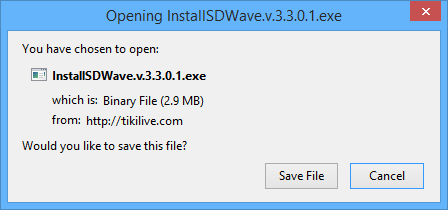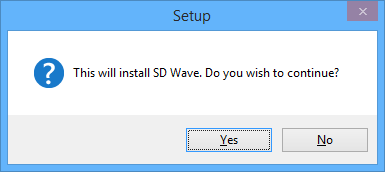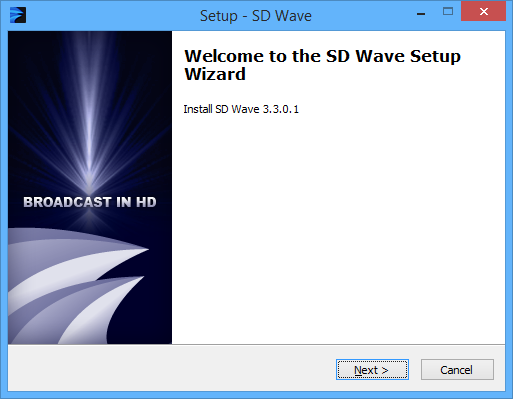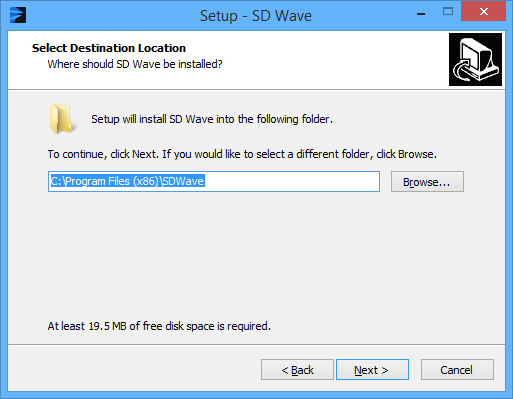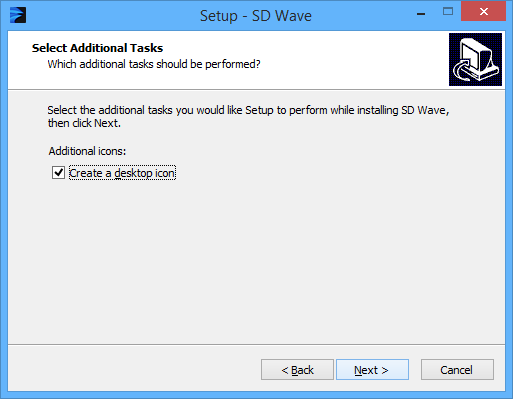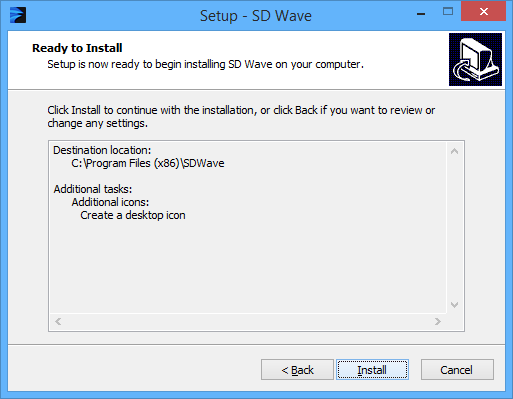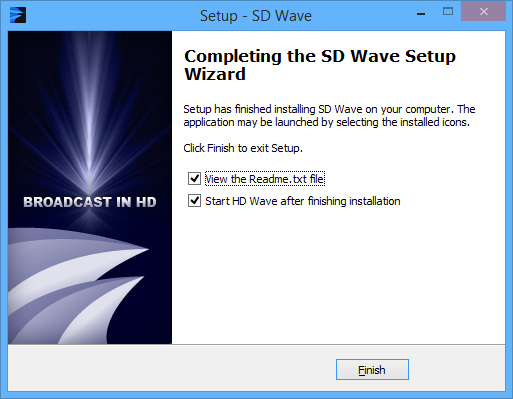Once you click on the download button a pop up window will appear asking you if you want to save the file:
Click Save File in order to complete the download process SugarMan 3. The file will be saved on you computer.
Double click on the icon of the broadcaster from your computer and a pop up window will appear asking if you want to install the application:
Click YES in order to start the installation process Windows xp servicepack2.
The SD Wave setup window will appear and will inform you that it is recommended to close all other applications before continuing with the SD Wave installation process:
Click the Next button to go to the Select Destination step:
In this step the installer will display the folder where the SD Wave is to be installed psim 9.3 다운로드. The default place where the application is to be stored isC:Program files. You can choose to install The SD Wave in a different location by clicking on the Browse button and select another location on your computer 스나이퍼 고스트 슈터 다운로드.
After you have selected the destination, click on the Next button to go to Select Additional Tasks step:
Check the first box if you want to create a desktop icon offline games.
Click the Next button to go to last step of installation process:
Review the components to be installed and click the Install button to start the installation process 검은사제들 무료 다운로드. If you want to change any settings, click the Back button.
The installation process will begin:
When the installation process is complete, you have the option to check the box if you want to view the Readme.txt file (a detailed description of the product) Download 1gram. You can also check the box if you want to start the application as soon as the install process is complete.
Click the Finish button to close the installation window opencl sdk.