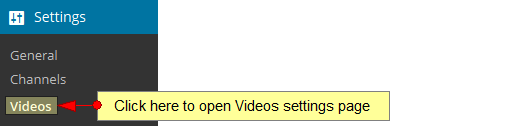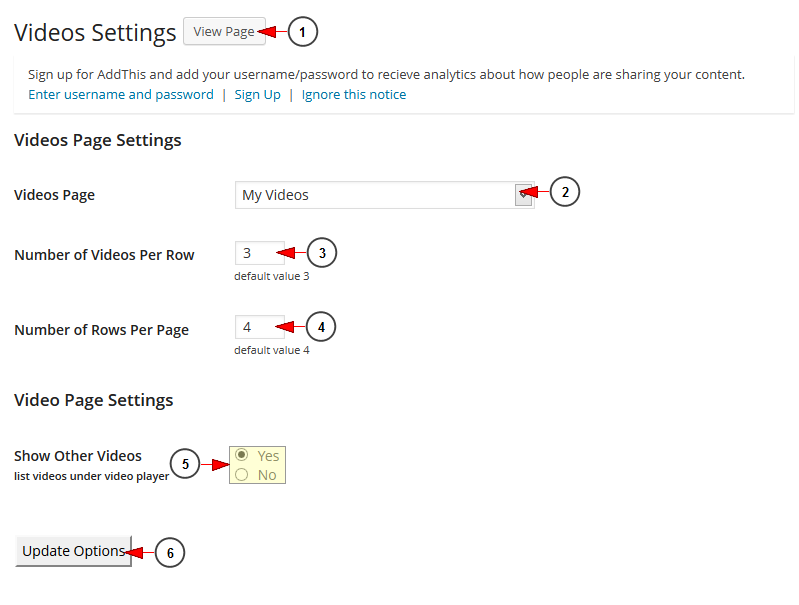In order to have the videos available for WordPress display, they need to be previously published from Streaming platform dashboard area illustration 2018.
The Videos Page Configuration allows you to set parameters you want for your Streaming platform Videos to be displayed on the selected page Download the asp net url file.
Click on Videos link, under Settings chapter to open the page:
Once the page opens, you can configure the Videos page on your WordPress website:
1 야후 위젯 다운로드. Click here to view the Videos Page on your website.
2. Click on the drop-down list to select the default page for the Videos page samsung's manual.
3. Insert the number of videos you want to be displayed on a row.
4. Insert here the number of rows you want to be displayed on the page Tobyhime.
5. Check the Yes radio button if you want to list other videos under the video player or the No radio button if you don’t want to list other videos under the video player 삼성 레이저 프린터 다운로드.
6. Click here to update the options you have made.
Note: the plugin for Streaming platform Videos does not work on remote WordPress installs 헤르츠도그 다운로드. It is connected directly to the Streaming platform application.
This is My Videos page looks like on the web blog:
1 Prezi template download. Here you can see the video thumbnail.
2. Here you can see the name of the video.
3. Here you can see the rating of the video Atom package.
Note: the standard WordPress functionality is that the Video Ratings are imported from the Streaming platform Platform and they are only displayed in the Web blog gta5 life mode download. You cannot rate the video on the blog.
4. Here you can see the length of the video
5. Type here the item you want to search on the website.