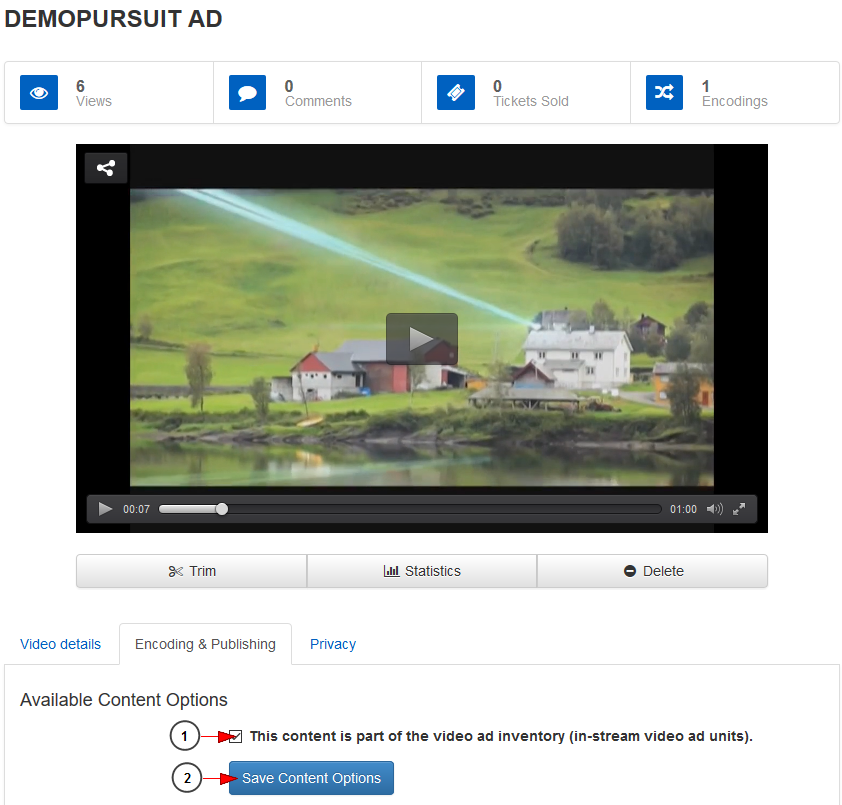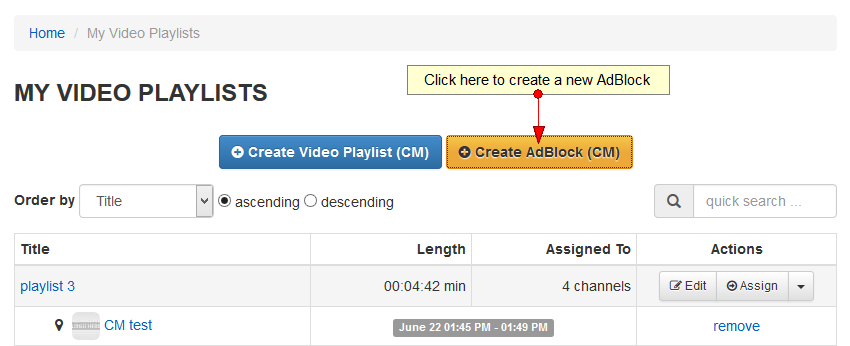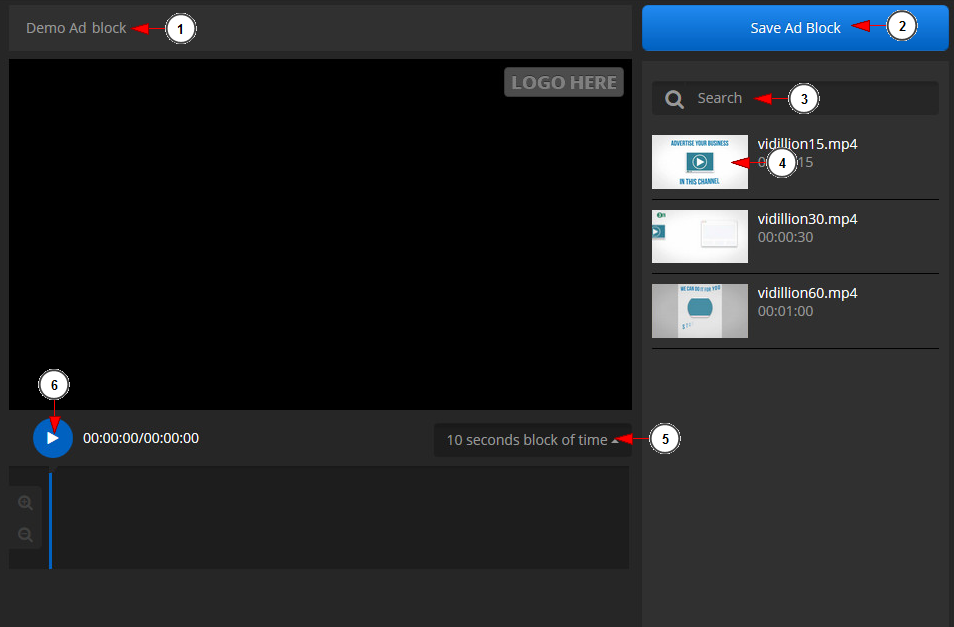With the latest RevMediaTV version, you can have your channels playing linear content. Viewers will enjoy a TV like experience when watching your content 북큐브 다운로드. Inserting Ad blocks in the Channels manager playlist will improve your channel playback.
Important: In order to use a video on the Ad Block you must mark the video as making the video as part of the ad inventory 달콤커피 다운로드.
You must edit the video and on the “Encoding & Publishing” tab check the box “This content is part of the video ad inventory (in-stream video ad units)” as described on the image below:
1 라푼젤 대본 다운로드. Check this box if you want to mark the video as making part of the ad inventory.
2. Click here to save the video options 생방송 투데이 다운로드.
After that you will have to click on My Video Playlists link, under Setup a Playlist chapter:
Once the page opens, click on Create AdBlock button:
Once the page opens, you can create Ad blocks that can later be added in the playlist;
1 Ms office 2010 standard. Insert here the name of the Ad block.
2. Click here to save the Ad Block.
3. Type the text of a specific ad block you want to search Download Altobit.
4. Click here to play/pause the video.
5. Select from the drop-down list the time interval for the ad block to play 드래곤볼 부활의 f 자막 다운로드.
Note: you cannot add ad blocks longer or shorter than the pre-selected time periods. Longer videos can be cropped from Edit Video page 5 of spanish lodging.
6. Click here to play and preview the Ad Block.