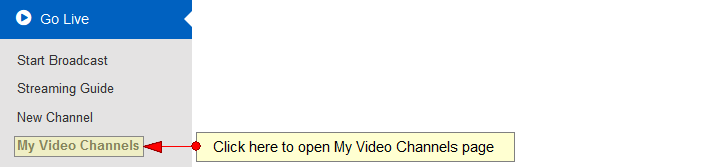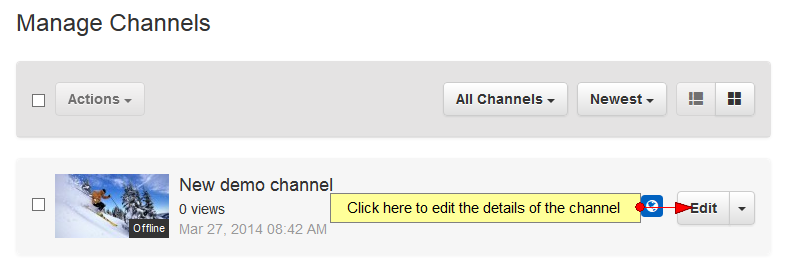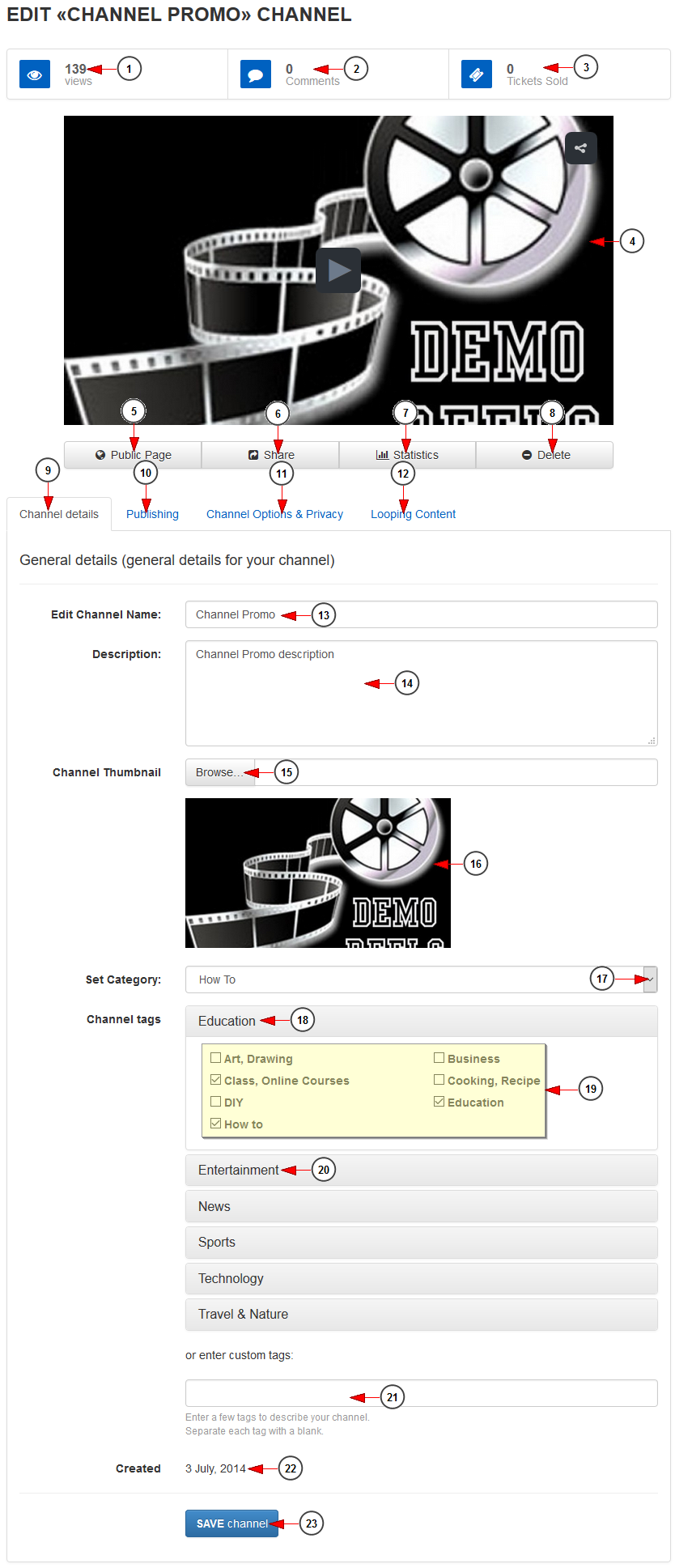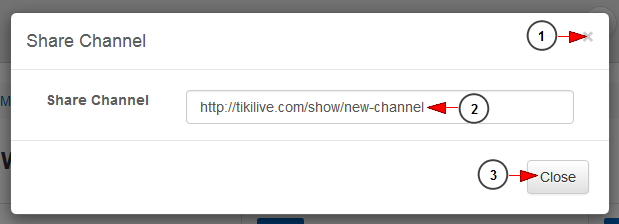In Channel details page you can edit the title, description, thumbnail and category of the selected channel.
Click on My Video channels link, under Go Live chapter:
On Manage Channels page, click on Edit button for the channel you want to edit:
The edit channel details page will open and you can edit the general details of the channel:
1. Here you can see the number of views of the channel.
2. Here you can see the number of comments on the channel.
3 Field Genius. Here you can see the number of tickets sold.
4. Click here to play the channel.
5. Click here to view the channel public page on the website.
6. Click here to view the channel URL in order to share it. A new overlay window will open displaying the video URL repo.
7. Click here to view the channel statistics. You will be redirected to Statistics page.
8. Click here to delete the channel.
9. Click here to open Channel details page.
10. Click here to edit the channel publishing details 유승우 예뻐서 다운로드.
11. Click here to edit the channel options and privacy.
12. Click here to edit the channel looping content.
Note: In the case that the Channel Map module is enabled, a new tab will appear and you can edit the channel location on the map 형 어디있냐고 다운로드.
13. Here you can view and edit the channel title.
14. In this field you can insert a description for the channel.
15. Click here to browse an image in your computer in order to select it as channel thumbnail.
16. Here you can see the current channel thumbnail 한국어 책 다운로드. The file should be a valid jpg file with the minimum dimensions of 540px width and 304px height and aspect ratio of 16×9.
17. Click here to select a category to which you want to attach the channel.
18. In this section you can see the Travel&Nature tags kbs broadcast.
19. Check the desired boxes to select the tags for the channel.
20. In this section you can see the other tags. Check the desired boxes to select the tags for the channel.
21. In this section you can enter the custom tags for this channel 어쌔신 크리드 4 다운로드.
22. Here you can see the date when the channel was created.
23. Click here to save the channel details.
Share channel
When you click on Share button an overlay window will open, and you can see the URL of the channel:
1 절지구생 다운로드. Click here to close the overlay window.
2. Here you can see the URL of the channel. You can copy it.
3. Click here to close the overlay window.
Set playlist in looping on the channel
You can set a playlist to play in endless loop on the channel while you are not streaming Live 한글 전서체 다운로드. You can do that only from the Edit channel page by clicking on the “Looping content” tab; once the tab will open you can search for the playlist that you want to assign:
1. Enter here the title of the playlist you want to search
Note: The search results will display the playlists from your account when you will start typing
2 도시정벌 8부 다운로드. After you have selected the playlist click on this button to save the looping playlist for this channel