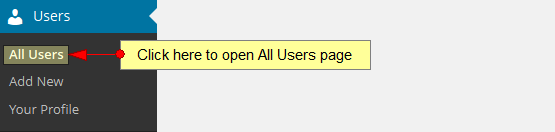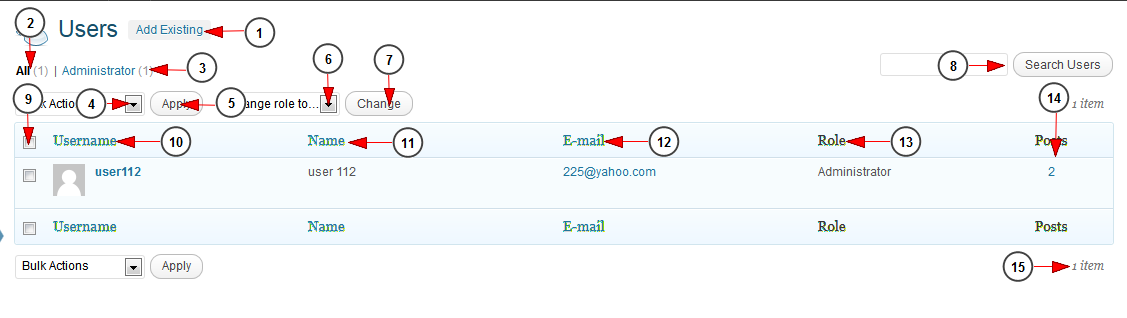Click on the All Users link, under Users menu, to view and manage all existing users from the platform:
As an administrator of WordPress you have the possibility to add users and to control and assign what users can and cannot do in the web blog:
1 Jane. Click here to add a new user 언리얼 스튜디오 다운로드.
2. Click here to view all users.
3. Here you can view the users with administrative rights.
4 adobe illustrator cc. Click on the drop-down list and choose to remove the selected users.
5. Click here to apply the option you have selected at no 4 Download the Coward Pedal 4.
6. Click on the drop down list to change the role of a user: administrator, editor, author, contributor, subscriber.
7 에즈락 다운로드. Click this button to change the role of the user.
8. Type the name of a user in the search bar and then click search button 엘디플레이어 다운로드.
9. Check the box of a specific user you plan to delete.
10. In this column you can see the username. When hovering the mouse over the username you will see the option to Edit user profile or Delete (only the admin can select the remove action) 심즈 4 확장팩 다운로드.
11. In this column you can see the name of the user.
12. In this column you can see the email address of the user 한컴오피스 apk 다운로드.
13. In this column you can see the role of the user.
14. In this column you can see the number of posts created by the user 모질라 다운로드.
15. Here you can view the number of existing users of the WordPress site.