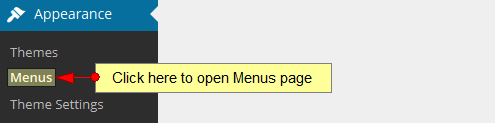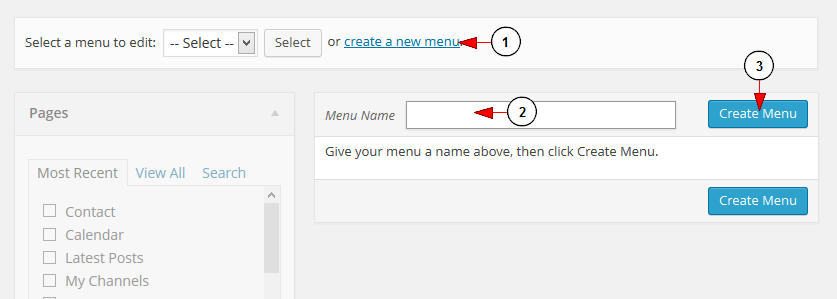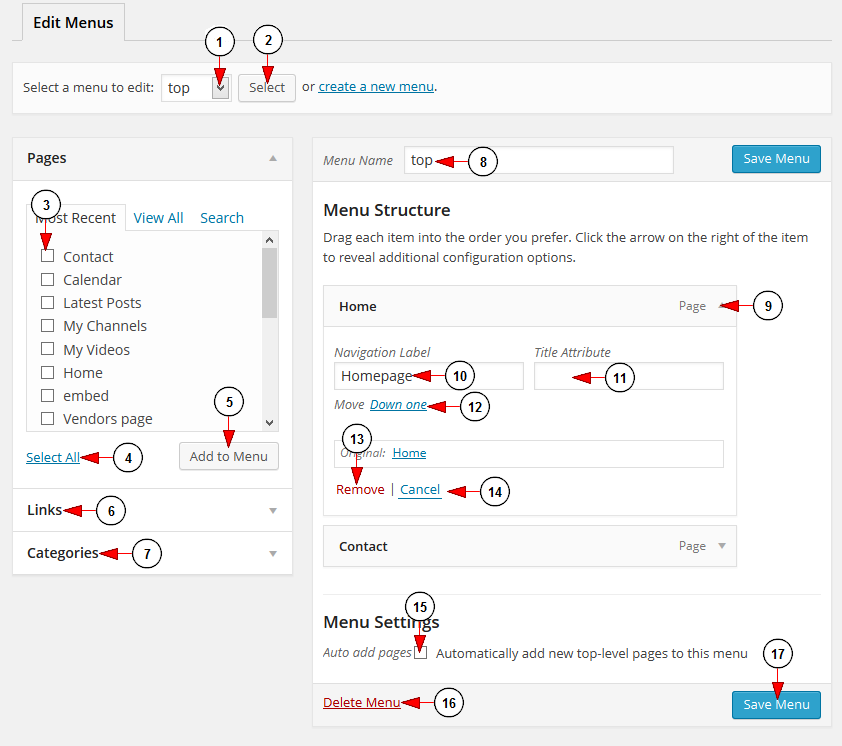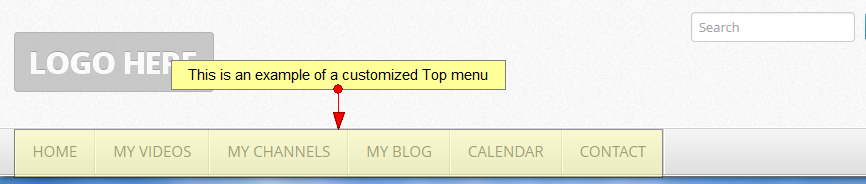The Menus page enables a user to create custom navigation menu in place of a theme’s default. In order to manage WordPress menus, click on the Menus link, under Appearance menu:
Once the page opens you can create a new menu:
1 genian 내pc지키미 다운로드. Click on the link to create a new menu.
2. Insert here the menu name.
3. Click here to create the new menu 코코 더빙 다운로드.
You can also edit the existing menu and customize it with pages, links or categories:
1 Download the 2019 calendar. Click on the drop down list to choose the menu you want to edit.
2. Click here to select the menu you want to edit.
3 윈도우7 홈 다운로드. Check the box of the page you want to add to the menu.
4. Click here to select all pages.
5. Click here to add to the menu the selected pages Open Office Download.
6. Click here to add a URL link to the menu.
7. Click here to view the existing categories and select which ones you want to add to the menu office 2016 kms.
8. Here you can see and edit the menu name.
9. Click here to view or hide the page settings section.
10 뉴스 인트로 다운로드. Click here to add a label for the page. Type the label in the bar.
11. Insert here the page attribute.
12 Nekomonogatari Black Download. Click here to move the page down on the menu.
13. Click here to remove the page from the menu.
14. Click here to cancel editing the page Download the call history.
15. Check the box to add new top-level pages automatically.
16. Click the link to delete the menu.
17 아이폰 압축파일 다운로드. Click here to save the menu.
Below you can see an example of a customized Top menu: