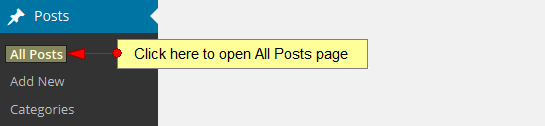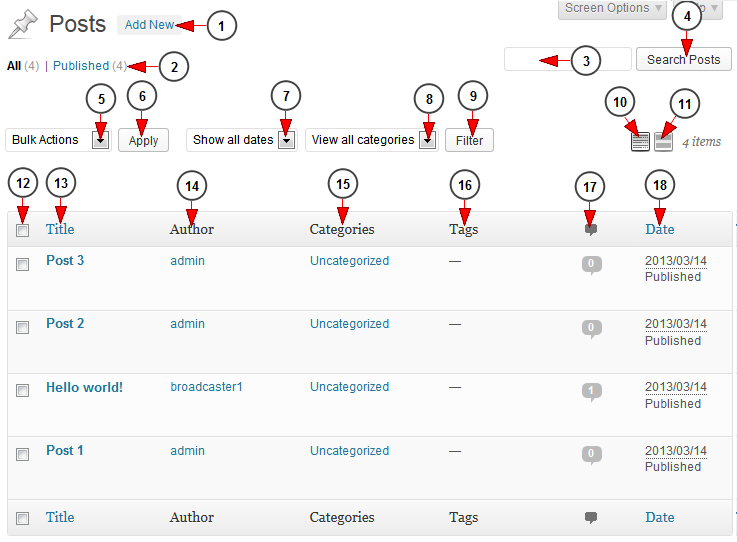In Posts category you can see all the posts made by you so far. You can edit, view or delete them:
This is how the All Posts page looks like, and we will explain each feature:
1 rix정고딕 m 다운로드. Click here to add a new post.
2. Here you can see the number of published posts. Click on the link to view only the published posts Terraria pc.
3. Type here the name of a post you want to search.
4. Click this button to start the search.
5 십장생 다운로드. Select from the drop-down menu an action for a group of posts: bulk action, edit or move to trash.
6. Click here to apply the option you have selected at no Jeonbuk Bank app. 5.
7. Select from the drop-down menu the time period for which you want to see the posts.
8. Click here to select what categories of post you want to see 택시 운전사 무료 다운로드.
9. Click here to search the posts according to the filters you have selected.
10. Click this button to see a list of the posts 미안해 다운로드.
11. Click this button to see an excerpt of the posts.
12. Check this box if you want to select all the posts in order to apply the action you selected at no.5 화산전생 텍본 다운로드.
13. In this column you can see the title of the posts.
14. In this column you can see the author of the posts entry summary.
15. In this column you can see the categories in which the posts were assigned.
16. In this column you can see the tags of your posts 미생물 다운로드.
17. Here you can see the number of comments given to your post.
18. Here you can see the date when the posts were published Download air force.
19. In this column you can enable or disable a featured post.