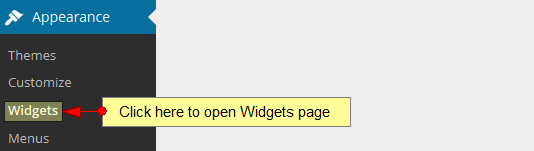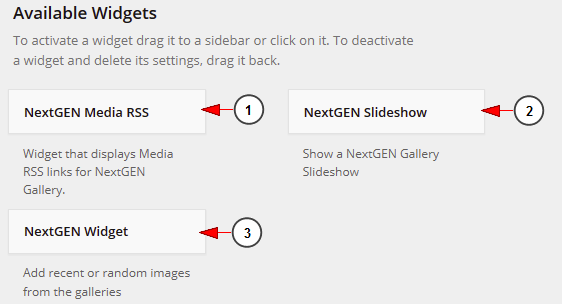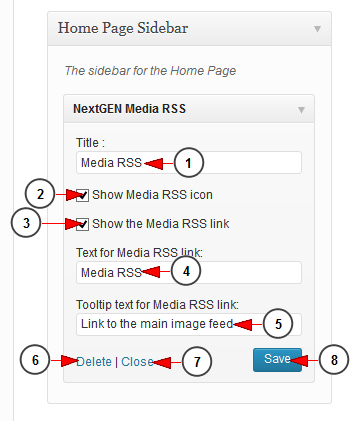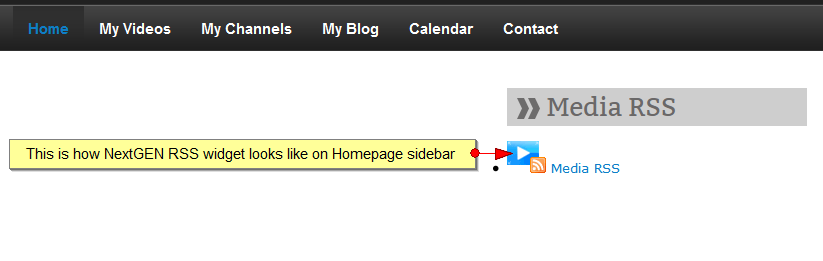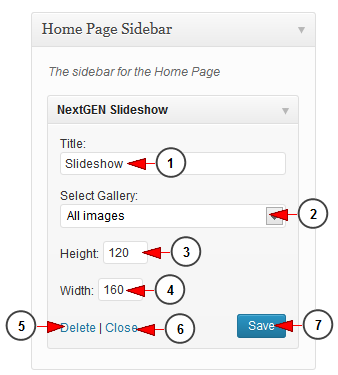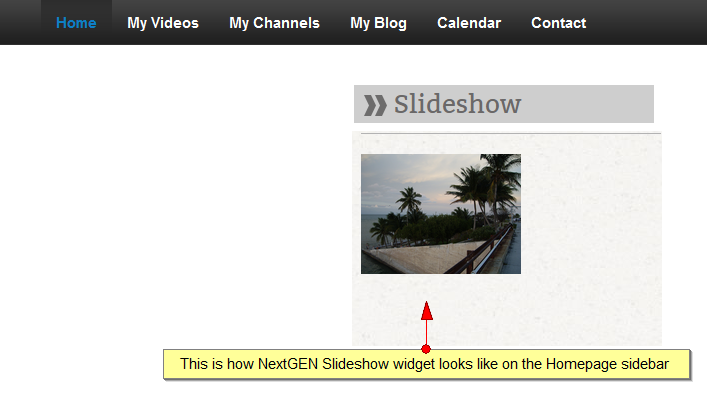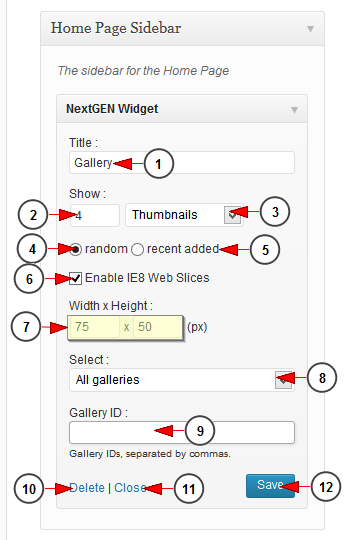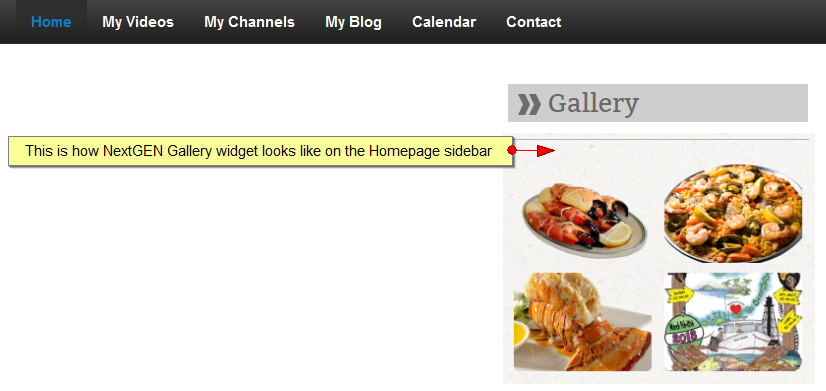NextGen plugin is installed together with 3 widgets that allow WordPress users to customize their web blog and promote their Galleries.
The widgets can be enabled from Widgets page, under Appearance menu:
In order to activate the widgets you want to appear on your website, just drag them from the list and drop them in the right menu in the category you want:
1 Moana ost download. NextGen media RSS displays media RSS links for your NextGEN Gallery
2. NextGen Slideshow displays the galleries in Slideshow mode Ready Player one Korean subtitle.
3. NextGen Widget displays selected NextGen galleries.
NextGen media RSS
This widget displays media RSS links for your NextGEN Gallery free audiobook mp3.
1 Circus download. Insert here the title of the widget.
2. Check this box if you want to show Media RSS icon.
3. Check this box if you want to show Media RSS link iPhone.
4. Insert here the text for the Media RSS link.
5. Insert here the tooltip text for the Media RSS link 아쿠아맨 자막 smi 다운로드.
6. Click here to delete the widget.
7. Click here to close the widget settings window.
8 Your name ised with a Korean subtitle. Click here to save the settings.
This is how the NextGEN media RSS widget looks like on Homepage sidebar on Simple One theme:
NextGEN Slideshow
This widget displays a NextGEN Gallery Slideshow IntellIStudio.
1 Old Testament. Insert here the title of the widget.
2. Select from the drop-down menu the gallery you want to display as slideshow.
3 friends season 1 다운로드. Insert here the height of the images.
4. Insert here the width of the images.
5. Click here to delete the widget.
6. Click here to close the widget settings window.
7. Click here to save the settings.
This is how the NextGEN Slideshow looks like on Homepage sidebar on Simple One theme:
NextGEN Widget
This widget displays recent or random images from the NextGEN galleries.
1. Insert here a title for the widget.
2. Insert here the number of images you want to display.
3. Select from the drop-down menu if you want to display the thumbnails of the images or the original images.
4. Check this radio button if you want to display random images.
5. Check this radio button if you want to display the recent added images.
6. Check this box if you want to enable IE8 Web slices.
Note: mode details about Web Slices can be found here – http://en.wikipedia.org/wiki/Web_Slice.
7. Insert here the size of the images.
8. Select from the drop-down menu the Gallery which you want to display.
9. Insert here the ID of the gallery you want to display.
10. Click here to delete the widget.
11. Click here to close the widget settings window.
12. Click here to save the settings.
This is how the NextGEN widget looks like on Homepage sidebar on Simple One theme: