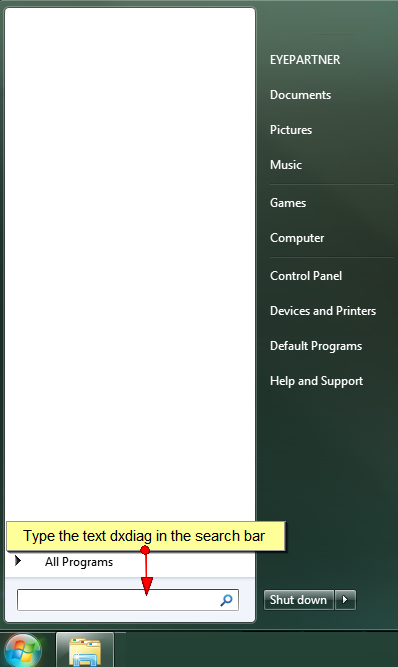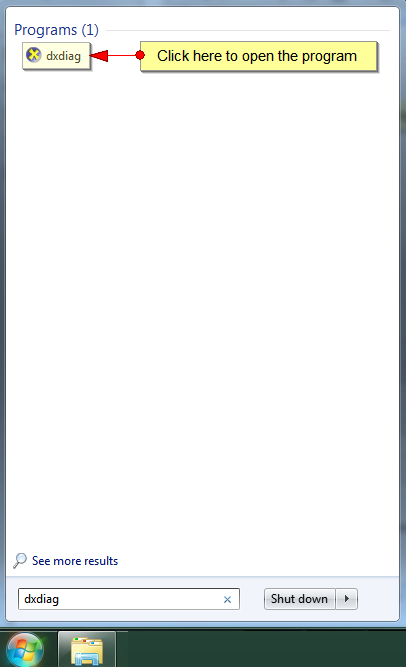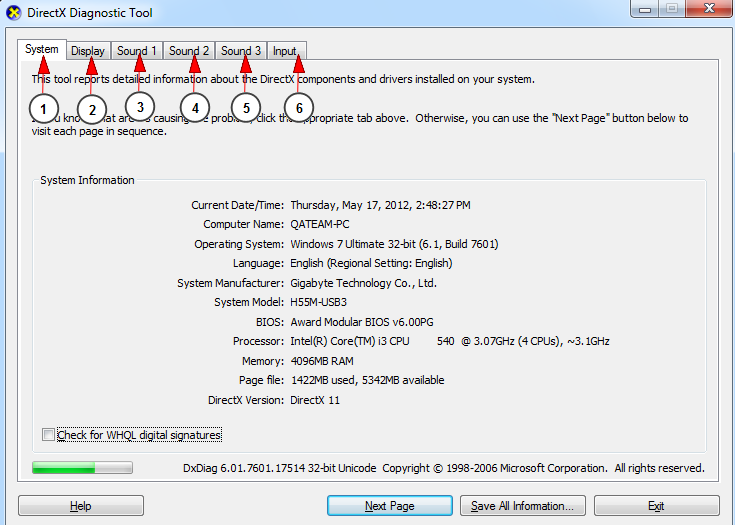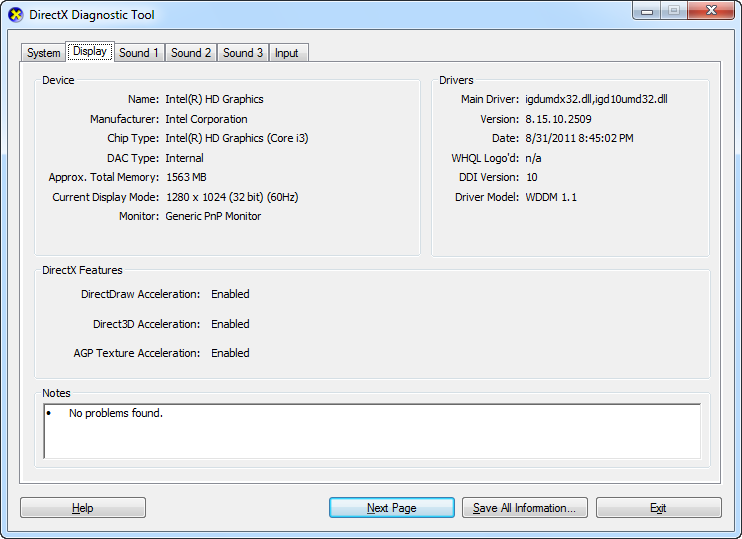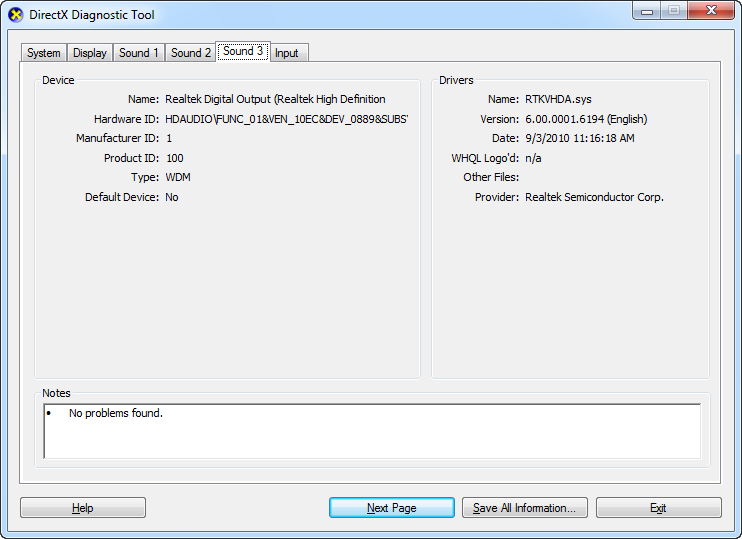If you have trouble using our Streaming platform application, Windows 7 or 8 users might be asked to check their PC configuration.
In order to check your PC configuration, please see the steps described below nero 다운로드.
1. Click on the start button, and into the search area type dxdiag – this is the DirectX Diagnostics program:
2 아웃레이지 파이널 다운로드. Click on the program icon in order to start the program and find out your PC configuration:
3 아메리칸 하이스트 다운로드. The program will start running and give you details about your PC like in the following picture:
1 Geometry Dash 2.0pc. In this page you can see details about the system (as shown in picture above).
2. In this page you can see details about the display win10pe iso.
3. In this page you can see details about one of the sound devices.
4. In this page you can see details about another sound device (in case you have several) 카카오 뮤직 다운로드.
5. In this page you can see details about another sound device (in case you have several).
6. In this page you can see details about the input of your PC Santa Player.
This is an example of System details page:
From this page you can view the configuration of your system: Operating system, CPU, RAM, etc Naver pillsed.
This is an example of Display Device details page:
This is an example of Sound Device details page:
Note: the options may look different, according to your PC configuration movie replica.
More details about DirectX Diagnostics can be checked into the page.