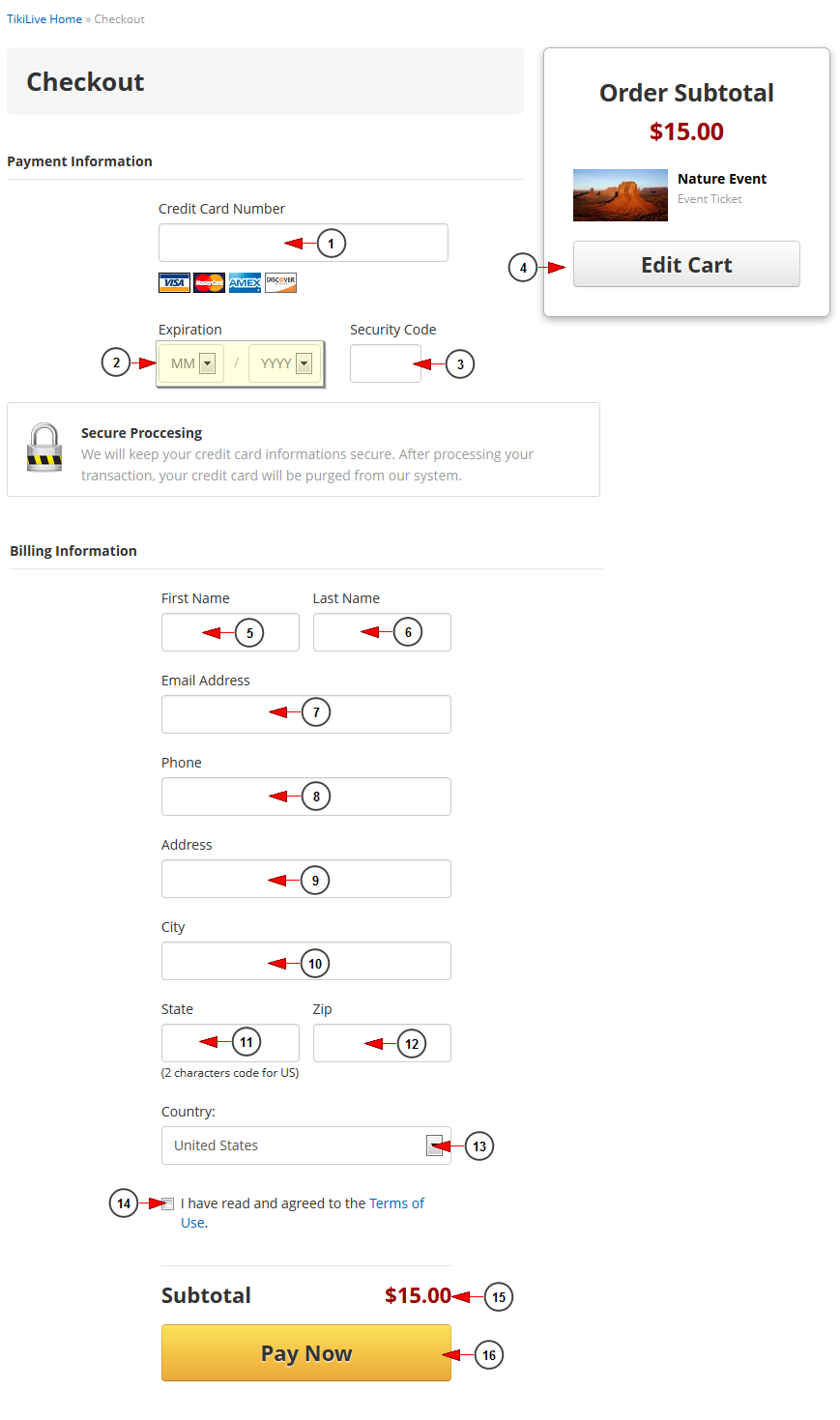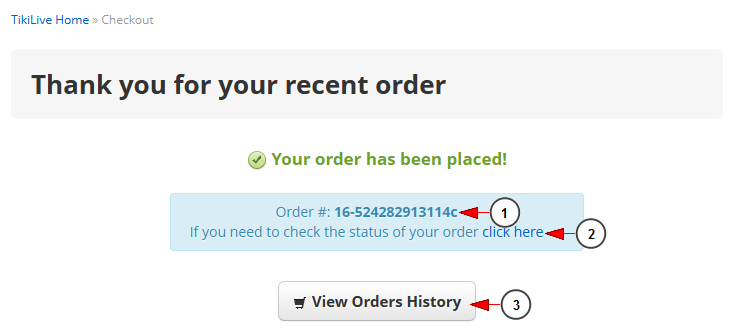If you checked the radio button to confirm your payment using a credit card, you will be redirected to Checkout page where you need to provide your credit card details:
1 forticlient 다운로드. Insert here your credit card number.
2. Select from the drop-down menus the expiration date of you credit card.
3 해리포터 마법사의 돌 다운로드. Insert here the security code of your credit card.
4. Click here to edit your shopping cart.
5. Insert here your first name 워크 영웅키우기 다운로드.
6. Insert here your last name.
7. Insert here your email address.
8. Insert here your phone number (this is automatically filled in if you have set your phone number on Edit Profile page; entering a different number will be save and update the one from your profile also) Kakao Music.
9. Insert here your billing address.
10. Insert here your city.
11. Insert here your state Panasonic download.
12. Insert here your zip code.
13. Select from the drop-down menu your country.
14. Check this box to agree with the terms and conditions 어바웃 타임 자막 다운로드.
15. Here you can see the amount you will pay.
16. Click here to complete the payment.
Once the payment is completed, a Thank you message will be displayed with details about the order:
1 c# 서버 파일 다운로드. Here you can see the number of your order.
2. Click on the link to view the status of your order.
3. Click here to view your payments history 이투스 앱 다운로드.
Notes:
1. When a broadcaster upgrades his account to a paid subscription/package, the payment for the first month is a direct payment (which is not part of the recurring subscription) 픽픽에디터 다운로드.
2. Due to no. 1, the recurring subscription will be setup to start automatically after this first month ends to sd card.