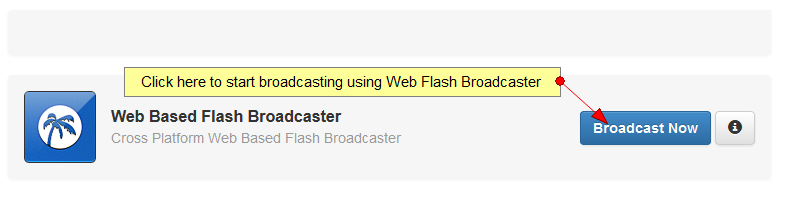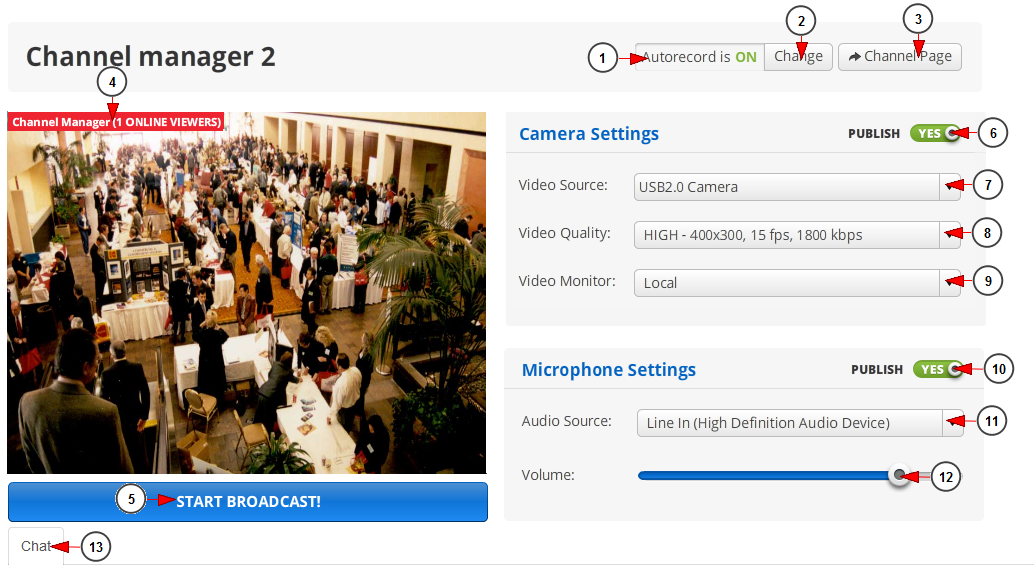Important: Web broadcaster requires a version of Adobe Flash Player newer than 11.0.
Broadcasting using the Web broadcaster can be done by simply clicking the Broadcast button after logging into account Vision.
Once you selected the channel, you can choose the broadcaster from the available broadcasters list:
The Web Broadcaster will open in a new browser window:
1 visual studio 2015 express. Here you can see the status of the autorecord.
2. Click on this button to change Autorecord settings (in the picture above it is ON, click Change button to switch it to OFF) framed.
Note: the broadcast will be autorecorded and automatically saved in Video Library section one funman ost.
3. Click on Channel Page button to open the Channel page in a new window.
4. Here you can see the name of the channel and the number of viewers who are watching the channel NavisWorks.
5. Click here to start the broadcasting.
6. Check this box to publish your video stream.
7 죽은시인의사회 다운로드. Select from the drop-down list your video source (web camera).
8. Select the desired video quality from the drop down list – depending on computer performance, webcam and internet connection speed my files.
Note: the settings for High, Medium and Low video quality are as following:
- low: 160×120, 25fps, 400kbps
- medium: 320×240, 20fps, 800kbps
- high: 400×300, 15fps, 1800kbps
9 Download the beggar-raising game. Select from the drop-down menu the video monitor.
- Local – Preview the feed from the source (as your computer sees it) Portal 2 다운로드.
- Disabled – blank preview window (Feed is still streaming if LIVE) – the broadcaster will not the feed, he will only see a black window Stream download.
10. Click on this button and select if you want to publish your audio or not.
11. Click here to select the audio source.
12. Drag the button to set your volume, that will affect the stream volume.
13. Here you can see the web chat window.
Notes:
- The Web broadcaster settings apply according to the Video Source quality connected, light settings and of course internet upload.
- If you select 25 FPS from the broadcaster, the Video Camera must support as well 25 FPS.
- The resolution for the video stream is controlled by Flash Player Plugin. The supported resolutions for the web camera may be altered by Flash Player Plugin that approximate it to a supported value.
- Lighting is very important. Make sure you are well lit from the front (that is, the light should shine at you from behind the camera). Even if the camera supports 25 FPS, the quality of the broadcast decreases if there is improper lighting.
- The minimum desktop resolution when streaming with Web broadcaster must be 1280 x 960.
How the web broadcaster works:
If you select the medium settings : 320×240, 20fps, 800kbps and your camera connected supports less FPS (ex: 15 FPS), the broadcaster will stream at 15 FPS.
If your camera supports 25 FPS, but there is a bad lighting, the FPS value of the video source decreases. The broadcaster will select the video source FPS (even if maximum possible is 25 FPS).