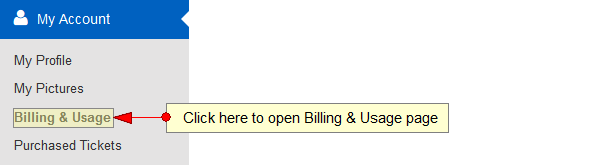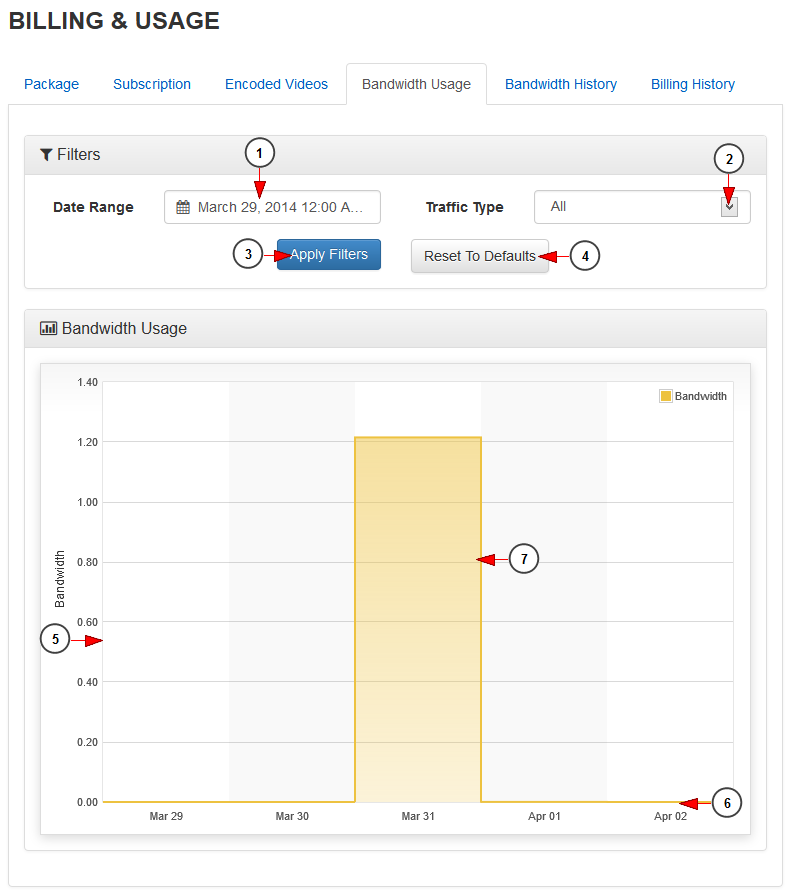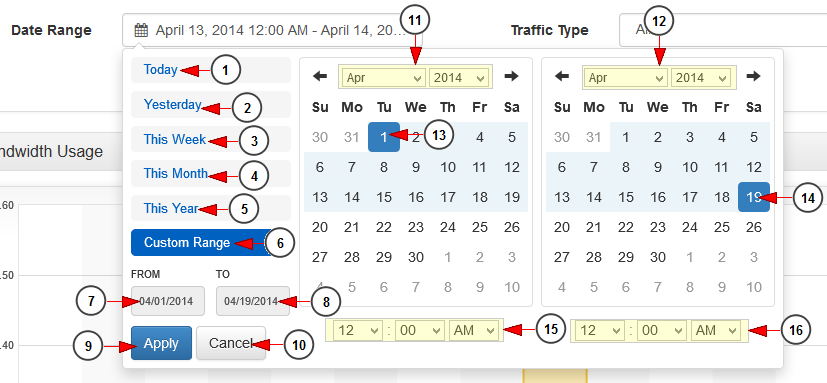In Billing & Usage page you are able to view the bandwidth usage graphics.
Click on the Billing & Usage link, under My Account menu:
Click on Bandwidth Usage tab to view the bandwidth usage graphic for a selected period of time:
1 도봉순 다운로드. Click here to open the Date range filters in order to select a period of time.
2. Click here to select the traffic type from the drop-down menu: all, web, CDN, HTML5, Roku, STB, radio 카렌다맞고 2014 다운로드.
3. Click here to apply the selected filters criteria.
4. Click here to reset the filters criteria to default Free jar games.
5. Here you can see the bandwidth axis.
6. Here you can see the time axis.
7. Here you can see the amount of bandwidth consumed per selected period Download bouncing south.
Date Range filters
1 youtube iPhone. Click here to select the current day to view the bandwidth usage graph.
2. Click here to select the previous day to view the bandwidth usage graph 캐드 소스 다운로드.
3. Click here to select the current week to view the bandwidth usage graph.
4. Click here to select the current month to view the bandwidth usage graph 서울은 비 다운로드.
5. Click here to select the current year to view the bandwidth usage graph.
6. Click here to select a custom range to view the bandwidth usage graph 미니 호스트 다운로드. The 2 calendars will be displayed like in the picture above.
7. Click here to select a start date for the date range filter.
8 youtube mp4 1080p. Click here to select an end date for the date range filter.
9. Click here to apply the selected dates.
10 my dad. Click here to cancel selecting a custom range period.
11. Select from the drop-down menus the desired month and year for the start date.
12. Select from the drop-down menus the desired month and year for the end date.
13. Click on the desired day of the calendar to select the start date.
14. Click on the desired day of the calendar to select the end date.
15. Select from the drop-down menus the exact hour and time for the start date.
16. Select from the drop-down menus the exact hour and time for the end date.